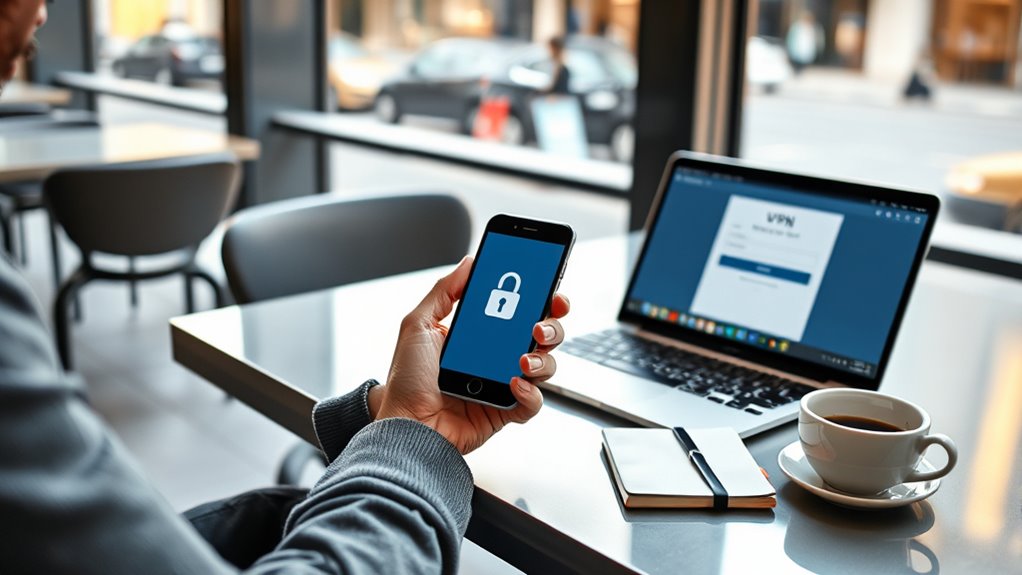To safely use public Wi-Fi, connect only to trusted, secure networks and use a VPN to encrypt your data. Enable your device’s firewall and keep all software up to date. Avoid accessing sensitive accounts, turn off sharing features like AirDrop, and never save passwords on public devices. When you’re done, disconnect from the network. If you want to know more security tips, there’s plenty more to contemplate for peace of mind.
Key Takeaways
- Connect only to secure, password-protected Wi-Fi networks and verify their authenticity before joining.
- Use a VPN with strong encryption protocols to encrypt your internet traffic on public Wi-Fi.
- Enable your device’s firewall, keep software updated, and turn off sharing features to prevent unauthorized access.
- Avoid accessing sensitive accounts like banking or work-related sites while on public Wi-Fi.
- Turn off Wi-Fi when not in use and forget networks after disconnecting to minimize security risks.
Use a Virtual Private Network (VPN)
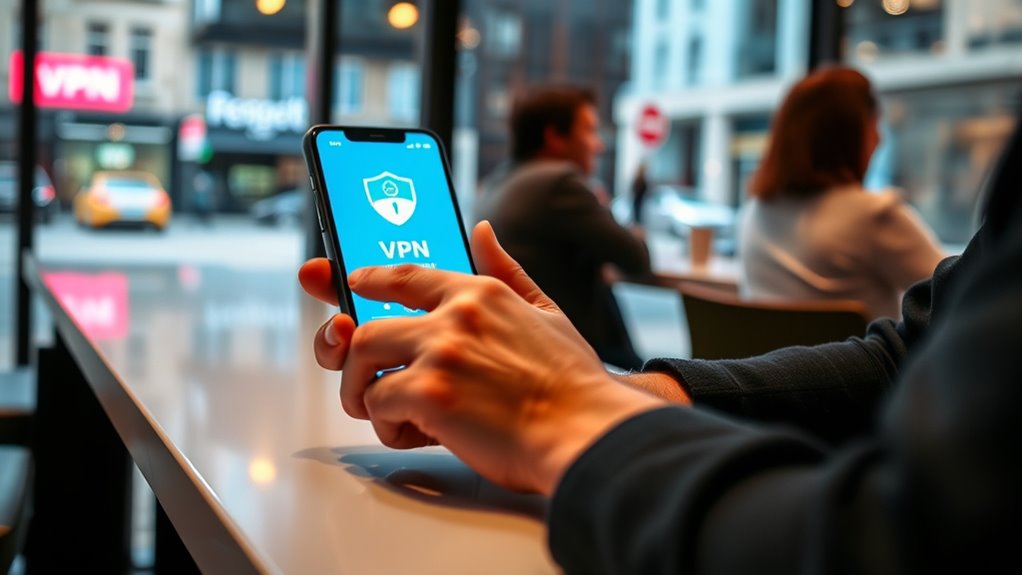
Using a Virtual Private Network (VPN) is one of the most effective ways to protect your data on public Wi‑Fi. A VPN encrypts your internet traffic, making it unreadable to hackers and snoopers. When choosing a VPN, focus on encryption protocols; strong protocols like OpenVPN or WireGuard offer better security. Also, consider VPN server selection—connecting to a server closer to your location can improve speed, while choosing a trusted provider guarantees data privacy. Avoid free VPNs, as they often compromise security or log your activity. Once connected, your data remains encrypted and hidden from prying eyes, allowing you to browse confidently. Remember, a reliable VPN is your best tool for safe, private browsing on any public network. Additionally, selecting a provider that uses robust security measures can further enhance your protection.
Connect Only to Secure, Trusted Networks
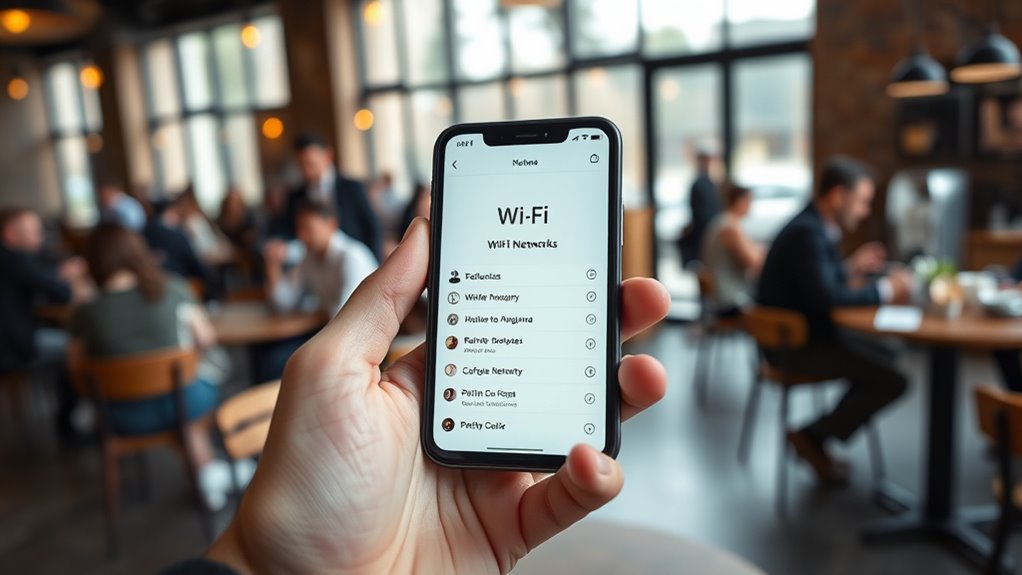
How can you guarantee your data stays safe on public Wi-Fi? The key is connecting only to secure, trusted networks. Look for hotspots that use network encryption, which helps protect your data from eavesdropping. Always verify the network name before connecting, especially in busy locations. Trusted hotspots often display security icons or require passwords. Use the table below to evaluate networks:
| Network Name | Encryption Level | Trustworthiness |
|---|---|---|
| CoffeeShopWiFi | WPA2 | Trusted |
| AirportFreeWiFi | None | Not Recommended |
| LibraryNet | WPA3 | Trusted |
Sticking to networks with strong encryption and verified trustworthiness minimizes risks and keeps your data secure. Additionally, practicing meditation techniques can help reduce stress and enhance mental clarity while navigating online security concerns.
Enable Your Device’s Firewall and Security Settings
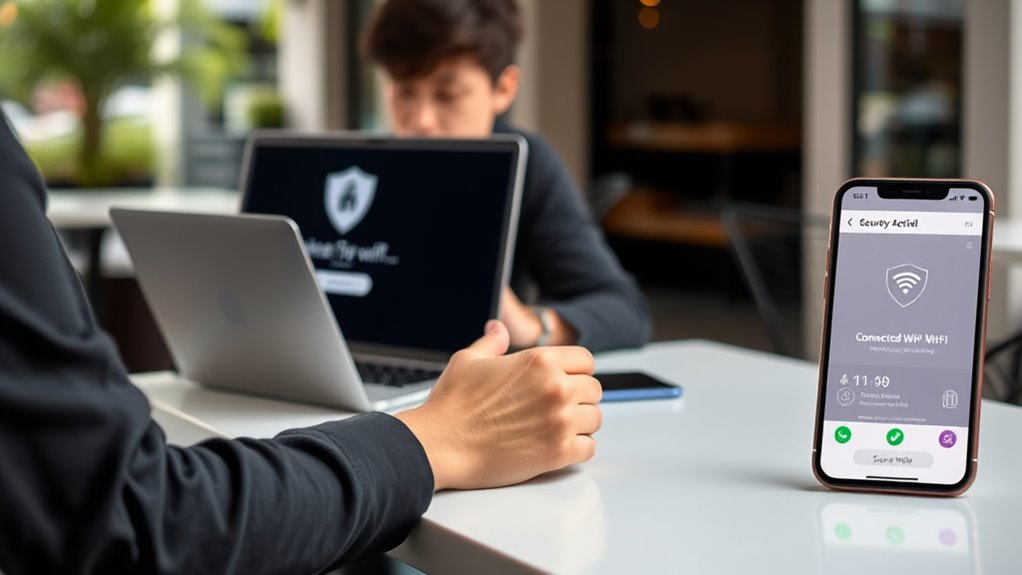
Turning on your firewall protection creates a barrier against unwanted access. You should also review and adjust your privacy settings to keep your information secure. Taking these steps helps defend your device when you’re on public Wi-Fi. Additionally, understanding retirement planning strategies can help you better manage your finances for the future.
Activate Firewall Protection
Enabling your device’s firewall is a crucial step in safeguarding your data when connecting to public Wi-Fi. Proper firewall configuration helps block unauthorized access and monitor network traffic for suspicious activity. Make sure your firewall is turned on and set to detect intrusions, which provides an extra layer of protection. This active defense can prevent hackers from exploiting vulnerabilities or gaining access to your personal information. Regularly check your firewall settings to ensure they’re optimized for security. Remember, a well-configured firewall not only blocks unwanted connections but also alerts you to potential threats. AI-powered security features are increasingly integrated into modern devices to enhance protection. By activating firewall protection, you markedly reduce the risk of cyberattacks and keep your data safer while browsing on public networks.
Adjust Privacy Settings
To effectively safeguard your device on public Wi-Fi, you need to adjust your privacy settings and guarantee your security features are active. Start by reviewing your device’s privacy options and tighten any open access. Adjust privacy settings to limit data sharing and prevent apps from collecting unnecessary information. Managing connection permissions is vital—only allow trusted networks and disable automatic connections to unknown Wi-Fi spots. Turn off sharing features like file sharing or network discovery, which can expose your data. Keep your device’s security settings up to date, and ensure your firewall is enabled. These steps help prevent unauthorized access and keep your personal information protected while you’re on public Wi-Fi. Being aware of vetted product reviews can also help you choose reliable security tools. Managing connection permissions and adjusting privacy settings are essential for your online safety.
Avoid Accessing Sensitive Information or Accounts
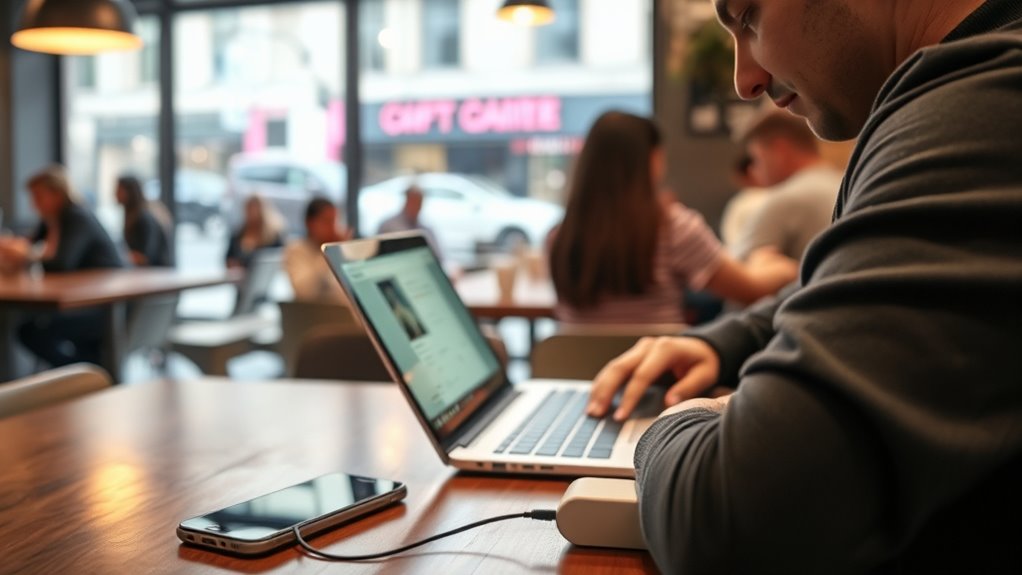
To stay safe on public Wi-Fi, avoid accessing sensitive accounts or information. Using a VPN, enabling two-factor authentication, and turning off auto-login features can help protect your data. These steps make it harder for hackers to intercept your information. Additionally, understanding Mazda Tuning techniques can help you optimize your vehicle’s performance safely; similarly, applying secure browsing practices ensures your data remains protected.
Use VPN Connections
While using a VPN doesn’t make your connection completely foolproof, it adds an essential layer of security when accessing public Wi-Fi. It encrypts your data, making it harder for hackers to intercept sensitive information. To practice good public Wi-Fi etiquette, avoid accessing banking or work accounts without a VPN, as these are common security mistakes that expose you to risks. A VPN helps protect your online activity and keeps your personal info private, even on unsecured networks. Always choose a reputable VPN provider to ensure your data remains safe. Remember, using a VPN isn’t a license to ignore other safety measures, but it’s a crucial step to reduce vulnerability and maintain privacy while browsing in public. Detect passive voice effortlessly can help you improve your writing clarity and effectiveness.
Enable Two-Factor Authentication
Enabling two-factor authentication (2FA) adds an extra layer of security to your accounts, making it considerably harder for hackers to gain access even if they have your password. When you activate 2FA, you’ll need to verify your identity using a second method, such as biometric authentication or a code sent to your device. This way, even if someone steals your password, they can’t access your account without this additional step. Avoid using easily guessed security questions, and opt for more secure options like biometric authentication when available. Using 2FA is especially important when accessing accounts over public Wi-Fi, where your connection is more vulnerable. It helps protect sensitive information and keeps your online presence safe from malicious actors. Incorporating a strong understanding of Fokos can further enhance your awareness of online security best practices.
Avoid Auto-Login Features
Activating two-factor authentication strengthens your account security, but it’s also important to manage how you access your accounts on public Wi-Fi. Auto login risks expose you to session hijacking, where hackers can take over your accounts without your knowledge. To stay safe: 1. Turn off auto-login features on your devices and browsers. 2. Log in manually each time you need access, ensuring you’re aware of each session. 3. Use password managers to create and store unique, strong passwords instead of relying on saved credentials. Additionally, verifying the authenticity of websites and services helps prevent falling victim to phishing or impersonation attempts on open networks.
Turn Off Sharing Settings and AirDrop
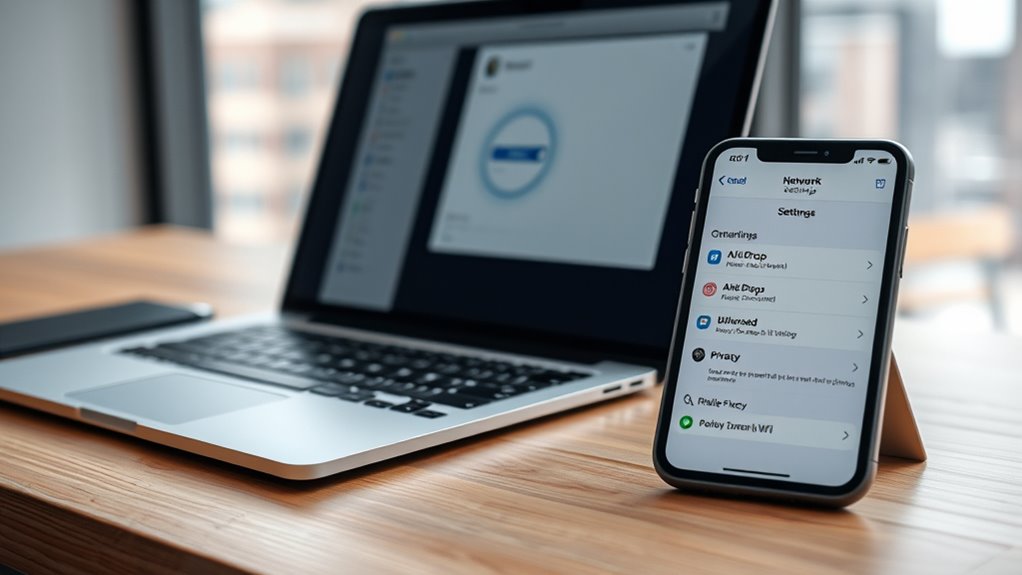
Have you thought about how easily your devices can share files or data without you realizing it? When sharing settings like AirDrop are enabled, your device becomes visible to others nearby, risking your sharing privacy. Malicious users could send unwanted files or access sensitive information. To protect yourself, turn off sharing options when using public Wi-Fi. Disable AirDrop and any nearby sharing features in your device settings to prevent unauthorized transfers. This simple step improves AirDrop security and keeps your data safe from prying eyes. Remember, even if you’re not actively sharing, these settings can remain open, exposing you to unnecessary risks. Taking a moment to disable sharing ensures your device isn’t an easy target on public networks. Additionally, electric bikes are becoming popular for eco-friendly commuting and recreation, making it important to keep your device secure while on the go.
Keep Your Software and Apps Updated

After turning off sharing settings to protect your privacy, the next step is to guarantee your devices stay secure through regular updates. Keeping your software and apps current helps patch security flaws and defend against cyber threats.
- Enable automatic antivirus updates so your protection stays current against new malware.
- Regularly update your apps to review and adjust app permissions, preventing unnecessary access to your data.
- Install system updates promptly to ensure your device benefits from the latest security patches.
These updates close vulnerabilities that hackers might exploit on public Wi‑Fi networks. Staying up-to-date reduces the risk of data breaches and keeps your device safe while browsing or working online.
Use Strong, Unique Passwords and Enable Two-Factor Authentication
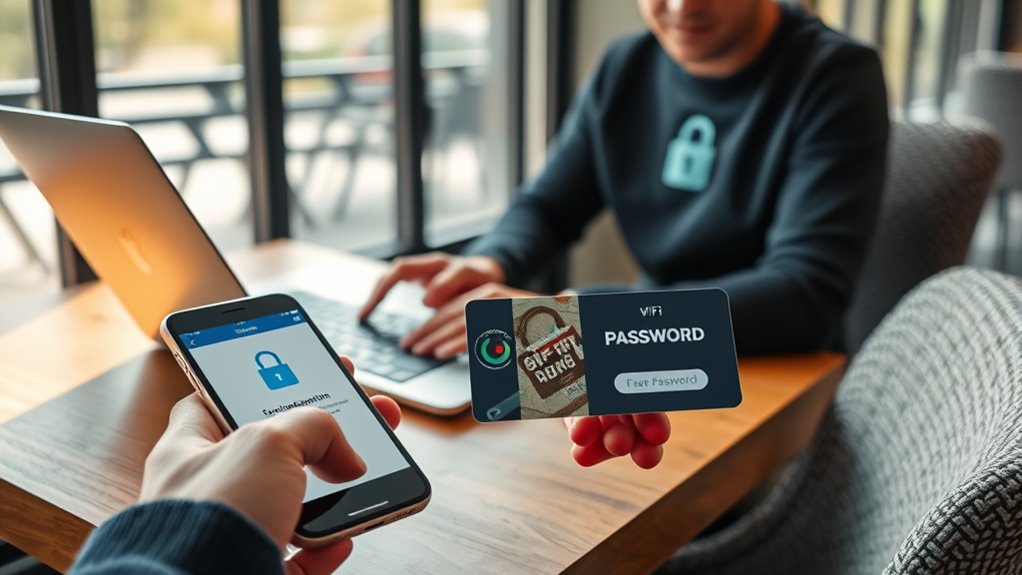
Using strong, unique passwords for each of your accounts is essential for protecting your personal information on public Wi‑Fi. Password management tools can help you generate and store complex passwords, making it easier to maintain account security without remembering every detail. Avoid reusing passwords across multiple sites, as this increases vulnerability if one account is compromised. Enable two-factor authentication whenever possible; it adds an extra layer of protection by requiring a second verification step, such as a code sent to your phone. This way, even if someone gains access to your password, they still can’t log in without the second factor. Prioritizing strong, distinctive passwords and two-factor authentication substantially reduces your risk of unauthorized access while using public Wi‑Fi.
Never Save Passwords or Login Details on Public Devices
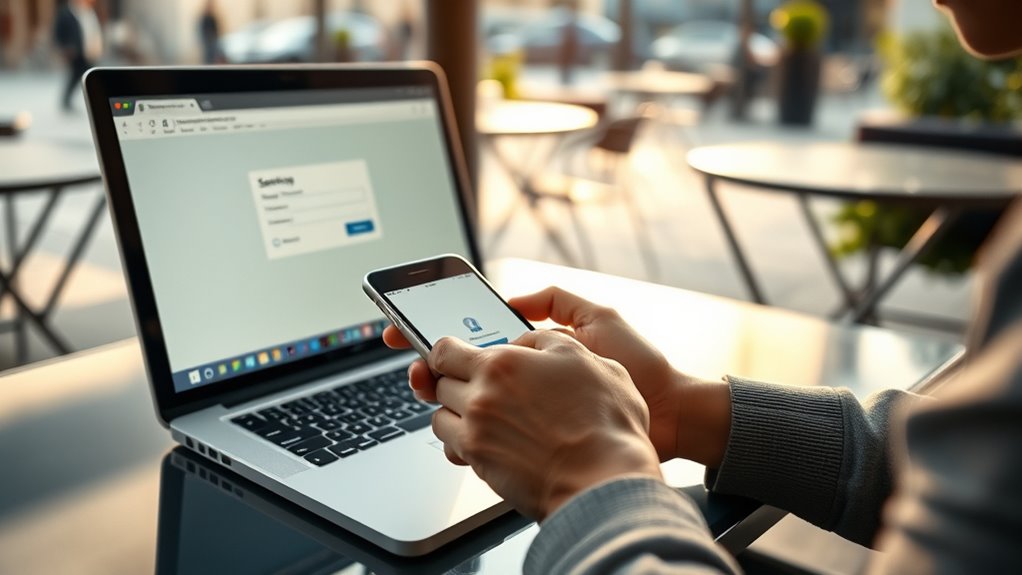
Since public devices are shared and less secure, it’s essential not to save your passwords or login details on them. Saving credentials can lead to unauthorized access if others use the same device. To protect your information, always practice good password management by avoiding the “save password” option. Imagine someone else opening your accounts because your login info was stored without your knowledge. After using a public device, perform device cleanup by deleting saved passwords and browsing history. This minimizes the risk of your details being retrieved later. Visualize clearing out your passwords like wiping a slate clean. Remember, never leaving sensitive login details behind helps prevent identity theft and keeps your accounts safe from malicious actors. Keep your data private with mindful password management.
Disconnect From the Network When Finished

Once you’ve finished your session on a public device, it’s important to disconnect from the Wi-Fi network promptly. Leaving the connection open can expose you to risks like unauthorized network monitoring or hacking attempts. Before disconnecting, check the signal strength—if it’s weak or fluctuating, it might indicate a compromised network. To disconnect, simply turn off Wi-Fi or select “Forget” on the network. Doing so prevents your device from automatically reconnecting later, reducing potential vulnerabilities. Always verify that you’re no longer connected by checking your device’s network settings. Taking this small step helps protect your data and minimizes the chance of malicious actors monitoring your activity. Staying vigilant and disconnecting after use keeps your information safe in public Wi-Fi environments.
Frequently Asked Questions
How Can I Tell if a Public Wi‑Fi Network Is Secure?
You can tell if a public Wi-Fi network is secure by checking for network encryption, usually indicated by HTTPS or a padlock icon. A secure network often requires a strong password, so look for networks with complex, unique passwords rather than open, unsecured ones. Avoid networks that don’t ask for a password or seem suspicious. Always verify your device’s security settings are active to protect your data.
What Are the Risks of Using Public Wi‑Fi for Online Banking?
When you use public Wi-Fi for online banking, you’re exposed to risks like data interception and hacking. Without proper encryption protocols or strong network authentication, your sensitive information can be easily accessed by malicious actors. They might steal login details or financial data. Always verify the network’s security, use a VPN, and avoid conducting banking activities on unsecured networks to protect your accounts and personal info.
Can Using a VPN Completely Protect My Data on Public Wi‑Fi?
Ever wonder if a VPN can fully shield your data on public Wi‑Fi? While it encrypts your connection using protocols that hide your activity, it’s not foolproof. VPN limitations mean some data might still be vulnerable, especially if your provider keeps logs or if your device has malware. So, yes, a VPN helps, but don’t rely on it alone—combine it with strong passwords and cautious browsing for real security.
Are There Devices That Are More Vulnerable on Public Networks?
Certain devices are more vulnerable on public networks due to device vulnerabilities and inconsistent security protocols. Older smartphones, tablets, and IoT devices often lack updated security features, making them prime targets for attackers. Public Wi-Fi can expose these vulnerabilities, so you should guarantee your devices have the latest security patches, use strong passwords, and avoid connecting sensitive apps or data. Always stay cautious to protect your devices and personal information.
What Should I Do if I Suspect My Device Was Compromised on Public Wi‑Fi?
Think of your device like a treasure chest—if you suspect it’s compromised, act quickly. First, quarantine your device by disconnecting from the network and running a security scan. Change your passwords immediately, especially for sensitive accounts. If needed, perform a password reset on affected services. Staying vigilant helps protect your data, just like securing a treasure chest keeps your valuables safe from pirates.
Conclusion
Using public Wi-Fi is like walking a tightrope—you need to stay alert and prepared. Just last week, a friend almost lost her data because she didn’t take precautions. By following these tips—using a VPN, avoiding sensitive info, and keeping your software updated—you’ll stay balanced and secure. Think of it as carrying a safety net; it might seem simple, but it makes all the difference between a smooth ride and a fall. Stay safe out there!